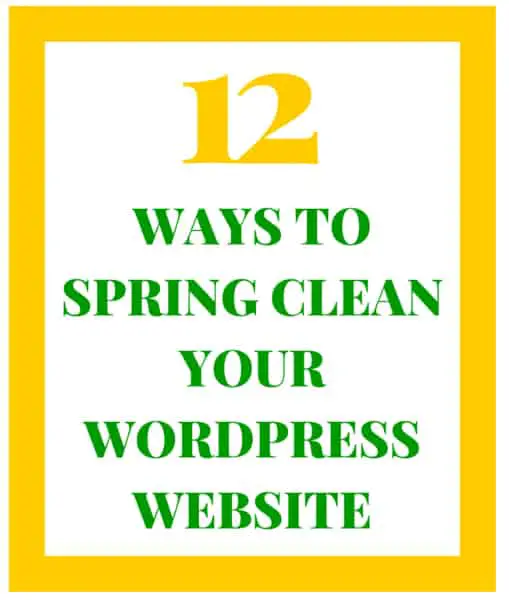
Although you wouldn’t know it by the current NYC weather, spring is officially here. I am so excited that warmer days are coming! With the changing of the seasons, people tend to switch out their clothes, spring clean their homes and lighten up their home decor. Don’t forget about your online home though. The start of spring is the perfect time to clean up your WordPress website as well. That is why I have compiled “12 Simple Ways to Spring Clean Your WordPress Website” for bloggers and small business owners with WordPress websites.
#1: Test your website in different browsers and screen sizes.
Since your potential clients view your website from a variety of screens, this is the perfect time to make sure that your website looks great across all web browsers. You can view your website on multiple browsers (Chrome, Safari, Firefox, Internet Explorer and more) by typing its url into free sites. (In the past, Mashable published a 13 Essential Tools to Check Cross-Browser Compatibility post that included a variety of free and premium options that are also great options.)
Since a large portion of users now visit websites from their phones and tablets, it is important that your website automatically adjusts to the various screen sizes from which it is being viewed. You can check your website at different screen resolutions at Screenfly and test for its mobile responsiveness at Mobile Responsive Design Testing by StudioPress.
#2: Make sure that your website is easy to navigate.
Users often leave Web pages in 10-20 seconds, but pages with a clear value proposition can hold people’s attention for much longer…
-Nielsen Norman Group
To keep visitors on your site, look at it from their eyes. If you knew nothing about how your site worked, would you be able to navigate it easily? An “About” or “Start Here” page is a great place for users to start, so place it in a prominent position on your site. It is also important to have clear calls to action where you let your visitors know what you want them to do while they are on your website. If you are not clear regarding what you want your visitors to do next, then they won’t be either. Setting an appointment, buying your product or service, filling out contact information, reading certain posts and/or signing up for your email newsletter are all viable calls to action.
#3: Update your website and make sure that everything on it still works.
If there is anything outdated (from what users see to what is on your WordPress dashboard) set aside some time to make it current. Below are 20 things to check:
- Contact information (including physical location)
- “About” or “Start Here” page (Amy Porterfield actually has a great Brand Personality podcast that discusses this.)
- Business hours
- Prices for your products or services
- Staff (Reflect any employment changes.)
- Staff photos (Do the people at your company – including you – still look the same? If not, it might be a good time to schedule new headshots.)
- Website and blog content
- Other images
- Videos
- Client testimonials
- Calls to action
- Company news
- Event calendars
- Seasonal offers/promotions
- Newsletter opt-in freebies
- WordPress version
- Framework (i.e. Genesis)
- Theme
- Plugins
- Website copyright
Once you have updated everything, check to make sure that everything works. Act as if you are a visitor to your sight and test everything including the following ten items:
- Forms
- Newsletter sign-up
- RSS feeds
- Social media sharing buttons on your posts and pages
- Social media icons that link out to your social media pages
- Commenting system
- The purchasing process (Go through the process of buy something from yourself.)
- Online scheduling software
- Social media widgets
- Any other special plugins, widgets or links
#4: Set up a content plan.
I highly recommend having some sort of blog, vlog (video blog) or podcast for your business website. That is the place where you can provide relevant and valuable content for your visitors in your own voice. Setting up a content schedule keeps you organized and consistent…as long as you stick to it.
#5: Check for broken links on your website.
You can use free link checking software to check your website for broken or dead links. Xenu’s Link Sleuth (for Windows users) and Integrity (for Mac users) are two great link-checking options. You can also log into your Google and Bing Webmaster Tools to check for any 404 errors that show up. You can fix the errors by creating new posts or pages in their place or by redirecting them to another page. You can do the latter by using 301 redirects to direct them to a related page or to your homepage. To help, Redirection is one free WordPress plugin that manages 301 redirects.
#6: Study your web analytics.
Checking your analytics on a regular basis helps you to know more about your website by showing you how readers interact with it. Knowing this information (including what your most popular pages and posts are) allows you to plan strategically and to optimize your website for readers. There are a variety of free and paid web analytic tools, but my personal favorite is Google Analytics.
#7: Make your website content easy to share.
Companies often spend a lot time writing posts for the blog portion of their sites. That is why it is important that you include social sharing buttons on posts. It allows your content to reach a wider audience. I mentioned several social sharing plugins in the 15 of the Best WordPress Plugins for Bloggers post. In addition to social sharing buttons on posts, I highly recommend adding a Pinterest hover button over the images that are on your site…especially if your product or service is visual and targeted to women. (I share how to add a Pinterest hover button in the How to use Pinterest from a tech perspective post.)
#8: Increase your website’s search engine optimization (SEO) by using metadata.
Metadata is “data that describes other data”. In relation to your website, it is the information about your website and its content that is displayed in search engine search results. Since visibility in search engines can influence whether or not users visit your site, it is important that metadata is correctly added to your website. While some WordPress themes (like the Genesis framework and StudioPress themes) are already search optimized, I prefer to use the popular Yoast SEO plugin on sites. In addition to providing meta functionality, it also has several other great features. It even gives you tips on how to make your content better for both the search engines and your readers. Take a peek as I’m working on this post:
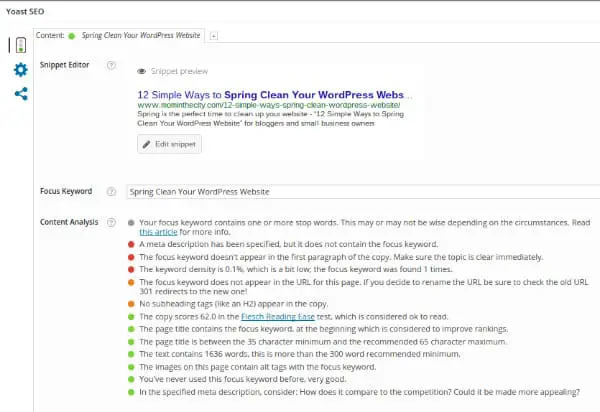
9: Test your website speed.
Does your website load as quickly as possible? You can check by using the free Google Developer PageSpeed Insights tool. It not only tests the speed, but also the user experience for your site – both on mobile and on desktop computers. The tool tells you what you definitely should fix and what you should consider fixing. The Pingdom Website Speed Test is also another great tool that makes suggestions for making your site faster.
10: Check your site’s index status.
If your site is not indexed by search engines, then it will not be found in their search results. You can get indexing data from major search engines like Google and Bing through their webmaster tools. If you have not verified your site, had Google crawl your site or submitted the sitemap for your site, this is a great time to do so. (You can use the WordPress SEO plugin by Yoast that I mentioned in #8 to easily create a sitemap.)
11: Secure your site.
Don’t forget your site’s security. Although nothing really offers “100% protection”, you can help prevent your site from being hacked by keeping everything on your site updated, using very strong passwords and using free plugins like Wordfence Security. For added protection, consider purchasing a Web Application Firewall service like Sucuri Security.
12: Backup your site.
While it is important to regularly backup your website, some website owners don’t do so. Don’t rely on your hosting company to do this unless your hosting package specifically covers site backups. Either way, I still like to have my own copy in case of an emergency. The great thing is that it is easy to automate backups. This can be done in hosting control panels (like cPanel) or with free backup plugins. However, my preference is to use BackupBuddy, a premium WordPress backup plugin.
I hope that you have found these tips helpful. I’ll leave you with one last bonus tip: Consider a professional refresh or redesign of your website. Does your website still complement your brand’s marketing strategy? If not, consider making some simple tweaks. New colors and fonts are small fixes. (ColorHexa.com is a great site for html color codes and Google Fonts are simple to integrate into your WordPress site.) New theme installations and full custom redesigns are also more comprehensive design options. If you would like to see if I am a great fit to work together with you on a refresh or redesign, please schedule a free 15 minute introductory call by phone or Skype. (As an alternative, you can fill out the contact form on my RK Responsive Design website.)
Meanwhile, if you would like to receive a handy checklist covering the 12 Simple Ways to Spring Clean Your WordPress Website, simply enter your email address below:
[gravityform id=”5″ title=”false” description=”false”]